Questions and Answers (FAQ)
Creating your application
You create a personal user profile by clicking the button “Set me up as a user” on the Welcome page.
The National ID is supposed to be your national identification number, similar to the Danish CPR number or the British national insurance number. If you do not have such a number, write "0000000000" to get past the question.
The purpose of this page is to let you import any educational details you have acquired at a Danish university, so that you don’t have to upload these details manually. To do this, you must complete two steps:
- Check the boxes next to the universities you have attended. Copenhagen University will be selected automatically.
- Click the button called “Collect data”. This will start the collection.
The text next to the selected universities will change to “Data collected”, but the collection is not fully finalised until the status has changed to a date and time.
The status will not update itself automatically while you are still on the page. If you click on to the next page, and then back again, the status will have changed to a date and time if the collection is complete. If the collection fails, you have to upload your educational data manually.
The text field is meant to be filled in, please use it to describe the nature of the documents you have uploaded.
This can vary depending on what programme you are applying for. See the programme website for further information.
Simply write up a document explaining why you do not have the documentation and when you will be able to get it, and upload that document instead. Please note: We don't accept Word files. We accept files in PDF, JPEG, JPG, PNG and XLSX.
Do not panic. Simply upload placeholder documents if necessary explaining your questions or problems, and submit the application. Please note: We do not accept Word documents. Upload your placeholder documents in PDF, JPEG, JPG, PNG or XLSX.
The application will not be automatically disqualified by not including all the relevant information, although be aware that the ability of our case workers to treat applications with missing information currently varies depending on the amount of submissions we receive and what kind of information is missing.
The portal does not have a logged in / logged out status once you have accessed it through WAYF.
You exit the application simply by closing all internet browser windows that you have been using.
Managing your application
Confirmation emails are generated and sent to the address listed on your profile in the system.
If you have not received yours, most likely the email has been intercepted as spam by your spam filter. The sending email address will be no-reply@umit.dk.
If you wish to check the status of your application, you can do so on the tab called ”See status of applications”. Also feel free to contact us by email – see below.
The direct links to specific programmes only work while the application period is open. To log into the open application portal, which is always accessible, use the following link:Go to The Online Application Portal
You log in the same way you logged in when you first made the application. Your user identity is connected to your email address, so as long as you use a login method where the same email address is used, the system will recognise you as the same user.
You can see and access it under the tab called “See status of applications”. Here, you can see all the applications you have made using the system, and edit them using the ”Edit application” button.
Contact the relevant contact person at the faculty to which you are applying, and describe the nature of the problem. Depending on timing, it may be possible to correct the error before the application is processed, though this cannot be guaranteed.
When you have been asked to re-submit documentation, your application will be unlocked so that you can edit it again and change the uploaded documents in specific parts of the application form.
Follow these steps:
- First, follow the instructions above on how to log in and edit a draft of your application.
- Then, look thoroughly through the entire application, looking for sections that have been re-opened and that have an orange ”Upload” button.
- Re-upload the documentation you have been asked for, then go back and send the application again. You will then receive another confirmation email.
If you are 100% certain that you do not need to submit the requested documentation, then simply upload a PDF document explaining that this documentation is not required according to the website. Please note: We do not accept Word document. We accept files in PDF, JPEG, JPG, PNG or XLSX.
System errors
There are a number of different things you can do, such as trying a different browser – the system seems to run better on IE in Windows than on a Mac, for example.
However, the most important thing to do is to try and complete the application as best you can, and also document as many of the technical problems as you can with screen images and then contact the University using the contact information below. It is always preferable to send in an application with errors than to not send in the application on time, and all missing information can generally be handled through email if there is no other way.
If you cannot find the answer you need in this FAQ, please contact the student service related to the programme to which you are applying and explain that you have a question about the online application portal for master’s programmes.
If you are having technical problems, please save your application and try again later, and if the problem persists, contact the IT service at the University.
Email: it-service@adm.ku.dk
Telephone: +45 35 32 27 00